How to set up a YouTube channel
These guides break
down the process by which you can set up a YouTube channel for your small
business. Each examines an important element of creating and optimizing your
YouTube channel.
- Signing up for a business YouTube account
- Custom
- YouTube tips and tricks
- izing your YouTube profile
- Interacting with others on YouTube
- Verifying your channel
- YouTube Live
- Trending videos on YouTube
- YouTubers and influencers
- Advertising on YouTube
- YouTube Partner Program
- YouTube Premium
Signing up for a business YouTube account
Most social media
networks require you to set up an account before you can view content. That's
not the case with YouTube; you can view content without a YouTube account.
However, an account is required for your company to upload videos and engage
with other users. Membership is also required to view videos flagged as adult
content.
Follow these steps to
create your business YouTube account:
- Sign in to your company's Google account. If you use Gmail for your business email, you'll
use the same username and password for your YouTube account that you use
for Gmail. Alternatively, you can create a new Google account that you use
solely for YouTube business purposes.
- Once signed in, visit YouTube's homepage. Double-check that you're signed in to the
appropriate business account instead of your personal YouTube account.
- Click on your Google account's avatar. You'll find this in the top right corner. It's a
small circle containing your picture (or your company's logo if you've set
that as your email address's picture).
- Click on "Your channel." This option will appear in the dropdown menu that
displays when you click your avatar. It's the top option in the first
batch of icons.
- Choose "use a business or other name." You'll need to select this option to get started
with a business YouTube account. You can then enter your company's name.
- Click "Create." Then, voila! You have a business YouTube account.
Once you've taken
these steps, return to the YouTube homepage. In the top left corner of the
page, there is a dropdown menu with quite a few options. There are links for
the homepage, trending videos, your library and your subscriptions.
Your library lets you organize which videos you've watched, liked and
saved for later. Under your subscriptions, you can see all the channels
you're subscribed to and receive notifications when they've uploaded new
content.
In the top right
corner of the page, there are four buttons. The one closest to the center,
which is an icon of a video camera, directs you to the page where you upload a
video. The middle icon, a square comprising nine smaller squares, is for
YouTube apps. The next one, the bubble icon, will take you to messages. The
next button is an icon of a bell, and it notifies you of your account activity,
such as a new like or comment. The one closest to the right side,
which is an icon of your profile picture, will direct you to your account
information pulled from Google.
Key takeaway: You can create a YouTube channel for
your business to begin uploading video content that your audience can view,
like, comment on and subscribe to.
Editor's note: Looking
for a tool to help you with social media management? Fill out the below
questionnaire to be connected with vendors that can help.
Customizing your YouTube profile
Once you've signed up
for YouTube, you'll need to customize your profile with your business's
information. Every user is assigned a channel according to their username, and
you'll be given a specific URL so other people can find your channel through a
direct link – but you'll need to do more than the basics to stand out from the
competition.
Take these steps to
customize your channel:
1. Add channel art.
YouTube channel art is
similar to a Facebook or Twitter banner. This header is a great place to add
your business's logo and tagline.
Your profile photo
(also known as a channel icon) and channel art should represent your brand
clearly through high-quality photos. If you don't upload a photo or art,
YouTube will fill in generic images for both. However, your profile photo is
pulled directly from your Google account and must be uploaded through Google,
not YouTube. It will take a few minutes to sync your Google profile photo to
your YouTube account.
These are the ideal
dimensions for YouTube channel art files:
- Channel icon: 800
x 800 pixels (displays as 98 x 98)
- Channel banner: 2560
x 1440 pixels, though for mobile and web use, the "safe" dimensions are
1546 x 423 pixels.
Given the large size
of these files, it's important to use high-resolution images for
your channel icon and banner. You'll best understand whether your channel icon
and banner will look good on your page if you spend ample time toying with
YouTube's preview and cropping tools. Don't be afraid to use this tool several
times to perfect your images. If your page looks subpar, visitors will be less
likely to stick around and explore your content.
How to set up a YouTube channel
2. Fill in your business info.
It's important to
share information about your business, its services and so on. You can do
this in the About section of your YouTube account while adding your website as
well as your company's tagline.
Start with your About
section's channel description. Keep it short and sweet: You just need a concise
mission statement with at most three links and a minor call to action. Then,
scroll down to the "email for business inquiries" box and put the
appropriate email address there.
Finally, you'll
encounter the Links section. There, you can add whatever links you want: your
business website, your other social media pages and any other webpages to which
you want to direct your viewers. You can include as many as five links and up
to 30 characters of customized hyperlink text for each. The more links you
have, the higher your chances of driving traffic to your business website and
engaging your YouTube viewers.
As you write the copy
for your channel description and links, you should use keywords to increase
your visibility in YouTube searches. We'll discuss that in more depth later.
3. Create a channel trailer.
While optional, a
channel trailer – a brief video that introduces viewers to the content they'll
find on your YouTube channel – is an excellent customization option to increase
YouTube viewer engagement. Once you add this trailer, it will appear on your
account's homepage when viewers visit, helping to reel them in and acquaint
them with your brand.
Key takeaway: You should completely fill out and
customize your YouTube channel to stand out on the platform.
Interacting with others on YouTube
There are several ways
to interact with other YouTube users.
- Comments: Comments
can be organized by most popular or newest. You can boost your
video's engagement traffic by responding to users who comment on your
videos.
- Likes: This
is a more passive form of interacting with content. However, if you've chosen
to show your likes publicly on your channel, these videos will appear
under the playlists section on your channel.
- Subscriptions: The
best way for users to stay up to date with your brand's content is to
subscribe. Every time you upload a new video, your subscribers receive a
push notification. You should constantly encourage viewers to subscribe to
your channel, as it improves your engagement traffic and increases the
number of views. Many popular YouTubers incorporate reminders to subscribe
at the beginning and/or end of their videos.
- Playlists: You
can organize related content together using the site's playlist feature.
If you choose to publicize your playlists, they will appear on your
channel's page below your uploaded content. You can also organize other
users' content with a playlist. For instance, if you run a marketing
agency, you could compile a client's videos into one big list. Otherwise,
this is another way to organize your own content on your channel.
- Sharing: The
site's social widget allows users to share videos on other social media
networks, such as Twitter, Facebook, Google Plus, Blogger, Reddit, Tumblr,
Pinterest and LinkedIn.
- Messages:You
can also share private videos and
messages with friends and contacts on YouTube.
Key takeaway: Engagement begets engagement, so stay
active and interact with others on the platform to drive engagement with your
own audience.
Verifying your YouTube channel
How will you know if a
channel is verified or not? There will be a small checkbox, which indicates a
verification badge next to the channel's name. To apply for verification, your
channel must have 100,000 subscribers. However, interested
businesses can contact Google directly to inquire about verification.
YouTube Live
Similar to Facebook
Live, YouTube has its own livestreaming feature. Broadcasts are usually
oriented around news or sports. YouTube Live isn't as important as the site's
standard video format, because it's not as widely known, and your account must
be verified to conduct a livestream.
If you choose to do a
livestream, there are four ways to go about it. The first, which is the
quickest, is the Stream Now option. The second is through the
Events tab, which gives you more control, because you can preview
your stream ahead of time. The third option is found on the site's mobile app;
if you use this, the stream will later be archived on your channel.
Lastly, you can stream from your computer's webcam.
Trending videos on YouTube
Trending videos are
videos that YouTube users are interacting with at very high rates. Often, these
videos were uploaded within the last couple days. You can view the current
trending videos under the Trending tab on the YouTube homepage even if
you're not logged in or don't have an account.
Trends reflect popular
culture, one-off viral hits and current events. The site also features
users tagged with a blue Creator on the Rise, Gaming Creator on the
Rise, or Artist on the Rise badge next to their channel names on the
Trending Videos page. These channels are showcased for 24
hours. To make the cut, your channel must have more than 1,000 subscribers, and
users can only be chosen once.
For brands, the goal
of creating trending content isn't necessary. It could be a shoot-for-the-stars
goal, because if one of your videos goes viral, it could end up on the trending
page and thus create significant exposure for your company. However, silly
commercials, like those on the Super Bowl, have trended on YouTube shortly
following their television debut, and you might not want your videos to have
that kind of tone. It's perfectly fine, even wise, to focus on appealing to
your niche audience instead.
Key takeaway: Trending videos on YouTube are the videos
currently getting the most engagement. Going viral is a nice goal but not
necessarily the ultimate marker of success, depending on your channel's
audience and tone.
YouTubers and influencers
You might have heard
about YouTubers, or video content creators solely based on YouTube. These
are essentially personalities, such as those on television talk shows or
reality shows, with their own unique channels.
How to set up a YouTube channel
Many YouTubers have
corporate sponsorships. These sponsors send YouTubers their products to mention
or use in their videos. Often, YouTubers will verbally mention the sponsor
company and how awesome its product is. For instance, makeup companies often
send popular beauty vloggers their products so they can make videos
applying the makeup. Some creators upload haul videos where they review
several products at once.
If your business has a
service or physical product that fits a certain YouTuber's niche, it's worth
reaching out to see what their rates are and if they'd be willing to feature
you in a video.
Key takeaway: Connecting with influencers to establish
partnership deals can elevate your brand on YouTube, helping you reach more
viewers and legitimizing your channel.
Advertising on YouTube
There are a few ways
to advertise on YouTube, as users reap the benefits of the site's free
service. Since the site is based on video content, companies are encouraged to
add a call-to-action link directing viewers to their website following the
video.
There are four video ad options,
including TrueView in-stream ads, which play before, during or after other
videos. After five seconds, users can skip the ad. You'll only be charged for
the ad when a viewer watches 30 seconds of the ad or interacts with it in
some way.
There are also
discovery ads, which appear when a user is searching or browsing content on
YouTube or across the web. These clips aren't limited to 30 seconds; they can
be as short or long as you wish. You'll be charged every time someone clicks on
the ad to watch the full video.
Bumper ads are six
seconds or less, and users can't skip these. These ads also appear before,
during or after another video. Outstream ads play only on mobile devices,
showing up on partner websites and within apps. You'll be charged for these ads
based on cost per thousand impressions, or vCPM.
How to set up a YouTube channel
You can monetize your
content with the YouTube Partner Program. You earn money
from advertisements on your videos and when YouTube Premium subscribers
watch your videos. You're eligible for the program once your channel reaches
4,000 watch hours in the previous 12 months and 1,000 subscribers.
You can check your
watch time and subscribers under YouTube Analytics on your dashboard. While it
may be difficult to reach these requirements, the program allows you to make
money on videos you plan to create anyway.
YouTube Premium
YouTube Premium
(formerly YouTube Red) is a subscription service,
starting at $11.99 a month, that allows users to stream video content and
music without advertisements at the beginning of videos. It also lets you
download videos to watch offline.
Although you don't
need a premium subscription to operate YouTube for your business, it's good to
know the latest news about the site to familiarize yourself with it. Also
remember that videos are ad-free with this subscription. At the end of the day,
though, YouTube Premium could hurt your business, because the premium services
take users away from in-stream advertisements.
YouTube tips and tricks
Now that you
understand how to use YouTube, here are a few tips to use the site to your
brand's advantage.
1. Encourage viewers to subscribe.
Subscribing is the
best way for your audience to know whenever you've uploaded a video, created a
new playlist and more. It also gives you an estimated figure as to how many
people will eventually view your video.
2. Share videos on other social media
platforms.
Link back to your
videos whenever possible on your website and other social media
networks. Don't stop at direct video links, though. Link back to your
channel so your audience can see what it looks like and have the chance to
subscribe.
https://youtubechannelbuysell.blogspot.com/2020/11/how-to-get-subscribers-on-youtube.html
3. Use relevant keywords in a video's title,
tags and description.
Experiment with
different titles and descriptions. Selecting relevant keywords to increase hits
is a common SEO strategy for marketers on any social networking site. It helps
audiences find content that interests them. A quick exercise would be to watch
one of your company's videos from the beginning and then create a list of
relevant words and phrases as you watch. You should also be realistic about
which keywords you use, though.
4. Engage with similar content uploaded by
other users.
Like and comment
on videos uploaded by other users. Not only might those users stumble upon
your videos and channel, but anyone else who sees that comment or like
might as well. Do this with videos that have a similar topic,
interest or theme as yours to attract new viewers.
5. Display content uploaded by other users.
In addition to liking
and commenting on other users' videos, you can highlight featured channels and
your liked videos on your own account. In doing so, you show that you're active
in your industry's YouTube community and direct traffic – a much-needed
internet commodity – to other YouTube users in your realm. Be sure to highlight
videos that are relevant to your viewer base and not uploads from your direct
competitors.
6. Curate playlists.
If any of your videos
follow a consistent theme, organize them together. Perhaps you upload a
video every Friday morning; you could compile all those videos into a
"Friday series" playlist. Your playlists will appear on your
channel's page, right below your uploaded videos.
7. Upload content regularly.
Especially if you've
developed a decent pool of subscribers, viewers will be counting on you to
create, edit and upload new content. This adds relevance to your brand. This
also applies to any other website where users can follow and engage with your
content.
8. Use clickable links to reference other content.
At the end of videos,
you'll notice many videos reference previous, relevant or even newer
content with a clickable link inside the video. You can add these while
editing your video in the site's video manager. This feature can also link to
any pages or sites your video covers.
9. Work with top content creators to place
products.
Popular YouTubers,
especially those with frequently trending content, have hundreds of thousands
to millions of subscribers constantly watching their channel. It could
be a great business opportunity to reach out to them as a potential
sponsor. Many YouTube personalities place products in their videos, which gives
a specific brand a larger audience than usual.
10. Use YouTube stories.
YouTube recently
created YouTube stories, which
are similar to Snapchat or Instagram stories. A story is a collection of
short videos that can remain visible for a day or until they're deleted. Google
is now testing Al to swap backgrounds in stories, running
a beta version of it with some content creators.
11. Run a contest.
Running or promoting a
contest on YouTube is an easy way to get people to watch and engage with your
content. However, before you post a contest, read YouTube's rules and guidelines.
FOR MORE INFORMATION
How to set up a YouTube channel



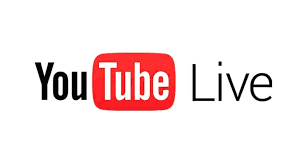



No comments:
Post a Comment